Contents
- 1 CURRICULUM FILE: OVERVIEW
- 2 GUIDELINES FOR ESTABLISHING COURSE NUMBERS
- 3 ADDING NEW COURSES
- 4 DELETING COURSES
- 5 RENEWING/REACTIVATING PREVIOUSLY TAUGHT (DELETED OR NOT ROLLED FORWARD) COURSES
- 6 ADDING AN ACTIVE COURSE THAT EXISTS IN ONE CURRICULUM SEMESTER BUT NOT IN ANOTHER
- 7 CURRICULUM FILE SCREEN DATA FIELDS
- 8 STATUS FIELD [“OK”, “new”, “chg”, “rnw”, “del”, “ddd”]
- 9 COURSE
- 10 SIS SHORT TITLE
- 11 CURRICULUM TITLE
- 12 DESCRIPTION (DESC)
- 13 INSTRUCTION TYPE
- 14 HOME VS. IDENT – COURSE TYPE
- 15 COURSE CREDIT
- 16 REQUIREMENTS FULFILLED
- 17 EXCLUDE FROM SEMESTER COURSE LISTINGS (Print/Publish/Web)
- 18 RELATED COURSE(S)
- 19 FREQUENCY OFFERED
- 20 EXCLUDE FROM CURRICULUM/BULLETIN (Print/Publish/Web)
- 21 ATTRIBUTES FIELD AREA
- 22 CURRICULUM DATA FIELDS – AS THEY RELATE TO “THE UNDERGRADUATE BULLETIN”
CURRICULUM FILE: OVERVIEW
The CURRICULUM file in WUCRSL contains all active courses which have been approved by an instructor or department, regardless of whether or not they are taught in a current semester. The university undergraduate Bulletin, which is online at http://bulletin.wustl.edu, contains all approved curriculum courses at the time of its publication. Check with your dean’s office for recommendations on standards and guidelines for style & format to use in entering curriculum information. This is important so that the information is entered in a style consistent with the Bulletin’s format. In general, all fields in WUCRSL should be entered in upper and lower case, although the system might automatically reformat a field (like the SIS short title field) to uppercase due to internal system requirements.
Courses must first exist in the curriculum file before they can have a semester and section page added. This is because when you add a new course to the Semester File (via the “New” icon) the system will require that you first select it from the list of courses available (existing) in the CURRICULUM listing. If you want to add a course to a semester listing which is not in the current comprehensive curriculum file, you must first go back to the curriculum screen(s) and add the course (again, via the “New” icon) to the current set of curriculum courses. This gets confusing because the system is designed such that sometimes you need to use the “NEW” icon/sub-option from the CURRICULUM option, and other times from the Semester File page!!!
When you’re new at using WUCRSL, go through the process slowly…first working with the CURRICULUM page, then the Semester File page, and so forth. You can always do an “OPEN” to FIRST see if the course exists in the curriculum, and if not, then use the NEW option to add it into the system. When you use the NEW option, the screen will initially appear empty; you begin by entering the course number and then moving to the next fields.
If the course existed some time long ago in “history” (i.e. every course ever taught is retained in a historical Title File), then the system will alert you and ask you if you want to restore that old course info (mostly the title and description) into the current curriculum file. After the basic course information has been entered on the curriculum screen/record (and saved!), then the semester/sections specific record info can be added without problem.
Curriculum courses are maintained and stored by semester for historical purposes. The most current semester’s curriculum file should contain ALL courses which the department or school currently views as being part of their active curriculum.
GUIDELINES FOR ESTABLISHING COURSE NUMBERS
- Course numbers must uniquely identify a course
- A course number can *not* be reused for another course
- Course numbers may be either 3 or 4 characters in length. The first character *must* be a whole number (i.e. 1-9)
- The first character of a course # should identify the academic level for which the course is primarily intended
| 1xxx = freshmen level | 2xxx = sophomore level |
| 3xxx = junior level | 4xxx = senior level (and some graduate level courses) |
| 5xxx to 9xxx = graduate level |
- Check with you Dean’s office for additional restrictions and guidelines that may apply to your school. Please see the section below entitled “Arts & Sciences Course Numbering System” for specifics regarding A&S.
Note: Arts & Sciences and Architecture have had restrictions for specifying what alphabetical characters can or cannot be used in the 4th position of a course number (see further details below).
ADDING NEW COURSES
To create a new course in the curriculum:
- Open the Curriculum window for your department. Be sure to select the appropriate semester (FL2016, SP2016, SU2016). A window will pop up called “Select Course From Curriculum Listing.”
- Click on the CANCEL button
- Click on the NEW icon located on the actions toolbar (usually on the left hand side of your screen)
- Reaffirm (select) your School, Semester and Department and then click “OK”
- A new window will pop-up in which all of the text box fields are blank (white in color)
- Start typing in your new course information. Begin with the blank white “Course:” box, type in the new course number and proceed to enter the fields of info.
- Save
Note on Course Numbers: Course numbers may be 3-4 characters in length and may include at least one letter (though not necessary). If letters are used, they should be capital letters. The typical numbering convention for course numbers with letters in them is that the letters are the 4th and final character. Examples include 100B, 308D, 494W.
Note on Existing Courses: If you ever try creating a new course (via the “New” icon) with the same course number as one previously deleted and fully removed from your curriculum listing, WUCRSL will be smart enough to automatically find the historical “behind-the-scenes” title file record and let you know that it was once a valid course offering. When this happens, WUCRSL prompts you so that you can decide if you want to renew/reactivate the course number and title to use again for the new semester.
Caution: A course number should NOT be reused with a title that is completely different from the one originally used; if this were done, student records and transcripts would lose their historical integrity. Consult the registrar’s office in your school if you have questions about re-using existing courses.
DELETING COURSES
Courses can be deleted from the curriculum if it is determined that the course is no longer going to be offered in any semester in the foreseeable future. Courses deleted from curriculum may be reactivated, if necessary. Eventually, any deleted courses will automatically be removed from the set of courses you see visible, but it takes a period of time to pass before this happens. However, when this finally happens, the course deletion still does NOT remove it from our system’s SIS historical Title File. In short, essential title and description info remains on record (behind-the-scenes) for all deleted courses (for purposes of producing transcripts and retaining a permanent history.)
- A course record can be deleted from WUCRSL (only do this for a CURRICULUM record when you anticipate it never being taught again)
- Use the “X” icon button on the left vertical toolbar to mark a course for deletion (can do from CURRICULUM, SEMESTER, or SECTION pages)
- Initially, deleted courses are merely MARKED for deletion by receiving a “del” status (i.e. they receive a “ddd” status when fully approved)
- Courses marked for deletion will NOT print out in the course listings books, nor will they appear on the web
RENEWING/REACTIVATING PREVIOUSLY TAUGHT (DELETED OR NOT ROLLED FORWARD) COURSES
There are two ways that you can reactivate a previously deleted (status “del” or “ddd”) or a course that did not roll-forward.
- If you happen to see a course in your listing that is marked “del” or “ddd” you can use the “reactivate” button to restore it if you want to. Simply highlight the deleted course, and then click on the “reactivate icon” (located on the left vertical icon tool bar). When reactivated in this manner, the status field changes to “rnw” for “renewed.” Courses renewed in this manner WILL print out in the course listings book output option. In addition, once “approved” the status will change to “OK” and display on the web.
- If you decide to offer a course which was previously deleted or was not rolled forward AND was completely removed from your listing (i.e. no longer displaying at all, not even with the “ddd” or “del” status), THEN simply enter the course number again (as if it were a “new” course) (i.e. using the “New” icon from within the curriculum option) and the system will ask if you want to bring it back to life! Follow the same steps in the “Adding a New Course” section above to open the Curriculum window and engage the “New” icon.
ADDING AN ACTIVE COURSE THAT EXISTS IN ONE CURRICULUM SEMESTER BUT NOT IN ANOTHER
Read the following directions if you need to add a course to a curriculum semester that already exists in a semester’s curriculum file, but not in the one you want. For example, let’s say you have a course that has always been taught in the fall and spring semesters, but now you want to offer it in the summer. When you go to your summer Curriculum file, you notice that the course is not there. What should you do? Technically, you are not renewing the course because it was never deleted, you are simply adding an existing active course to a different (new) curriculum semester. To add a course like this to your curriculum:
- Open the Curriculum window for the correct school, semester and department
- A window will pop up called “Select Course From Curriculum Listing”
- Click the CANCEL button
- Then click the NEW icon located on the actions toolbar (usually on the left hand side of your screen)
- A new window will pop up called “Select Department.” Reaffirm (select) the School, Semester and Department and then click “OK”
- Another new window will pop up in which all text box fields are blank (white)
- Start by typing the existing course number in the blank course number box
- After you have entered the course number (be sure to enter it exactly as it exists), tab to the next blank text box, labeled SIS Short Title. When you do this, a pop up box will appear that says, “This course already exists in the title file. The course information will now be copied over to the curriculum record.”
- Click OK to copy the course information from your Title file to your Curriculum file
- After the course information has been copied over, you may modify the fields as necessary
- Save when finished
CURRICULUM FILE SCREEN DATA FIELDS
Through the curriculum update window you can add new courses, change general info for existing courses, and, if necessary, delete courses. All changes to curriculum courses are school-semester-department specific.
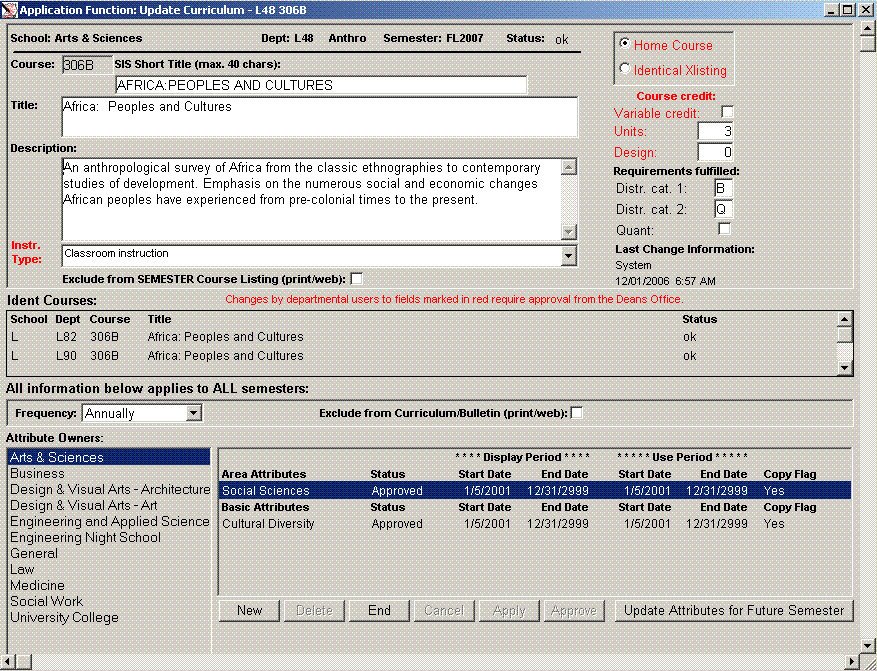
The following course info can be entered and updated in the curriculum file:
STATUS FIELD [“OK”, “new”, “chg”, “rnw”, “del”, “ddd”]
This display only field indicates the current condition of a course. There are five status types:
- OK Indicates the course is fully approved “as is.” The ‘ok’ status is required for all courses
that should be represented as current courses in a department’s curriculum. The ‘ok’ status is also required for students and instructors to see courses on the web, to be open for registration and/or for courses to print in the course book.
- NEW Indicates a brand new course that has just been added to Curriculum. New courses require Dean’s office review and approval (once the Dean reviews the courses and clicks on the “approve” option). Once approved, the status changes from ‘new’ to ‘ok’.
- CHG There are two reasons why a course might have a status of “CHG.”
The first, indicates that a change was made to a previously approved course (a course that had a status of OK). Only changes to fields labeled with red text will switch a status from “OK” to “CHG.” Examples of red fields on the Curriculum page include the Home and Idents fields, Instruction Types and Units.
The second, indicates that a previously existing course rolled forward from one semester to the next. For example, when Fall 2009 Curriculum courses rolled forward to Spring 2010, all of those Fall 2009 courses that had a status of “OK” rolled forward into Spring 2010 with a status of “CHG.” This allows the dean’s offices to review all courses and make final approvals.
- DEL Indicates that a course has been deleted by a department because it is no longer going to be part of a department’s regular course offerings. A course maintains is ‘del’ status until that deletion is approved by the Dean’s office. Once approved, the status changes from ‘del’ to ‘ddd’.
- DDD Indicates that a course marked for deletion (‘del’) by a department has had that deletion approved by the Dean’s office.
- RNW Indicates that a course has been renewed (reinstated) from deletion (either ‘del’ or ‘ddd’). This proposed “renewal” is awaiting Dean’s office approval. Once approved, the status changes from ‘rnw’ to ‘ok’.
Note: ‘del’ and ‘ddd’ courses still appear at the bottom of the departmental listing when you view courses in the Curriculum Update screen. These courses may be opened and reactivated via the actions toolbar “reactivate” button (i.e. the curved-loop arrow at left of screen).
Some (but not all) changes you make to the fields of approved (courses with a status of ‘ok’) are viewed as being more significant than others (in terms of impacting enrolled students and web views). Significant fields have been predetermined by your Dean’s office. In order to assist you in identifying significant fields, WUCRSL has marked these fields with red text. If you make a course change to a significant (red text) field, the status for that course will change from ‘ok’ to ‘chg’, indicating a change has been made to the record. A course marked with a ‘chg’ status must await the Dean’s approval in order to have the status set back to ‘ok’. Be sure to verify the status of your courses after making any changes. Significant fields in the Curriculum Update screen (marked with red text) are:
- Home Course
- Identical XLisitng (crosslisting)
- Variable Credit
- Units
- Design
- Instructor Type
COURSE
This is the field where you can enter a new course number. To retain SIS data integrity, course numbers used in a previous semester may not be reused for a completely different course in any other semester. In other words, the course number and SIS title must always remain the same as previously used.
How To Retrieve “Lost” Or “Missing” Courses:
- If a course number seems to be “missing” (i.e. it is NOT showing up in your curriculum listing) and you are certain it has been used before, then the system provides a way for you to find the old course
- Just click on the “NEW” icon when in the curriculum update screen
- Proceed to re-enter the course number into the system for the current semester (i.e. just enter number, press TAB key)
- If the course really did exist in SIS before, the system will be smart enough to automatically ask you if you want to copy the previously used historical information on the course from the master WUCRSL Title File
- If you respond with “Yes”, the system will bring in the master title file’s general information for the course in question. You can then proceed with updating the retrieved record and then saving the data back into the current semester file if desired
Note: You can examine ALL course numbers and course titles ever used by looking in what is called the master Title File, an online record of all historical course records.
How To See What Course #’S Have Already Been Used Over The Years All course numbers and titles used by departments are automatically saved by the system “behind-the-scenes” in what is known as the “Title File”. Even after courses are deleted/removed from a department’s curriculum/semester records, this information is maintained in the “Title File” for historical integrity and transcript production. To see a listing of all of these course #’s and titles, the easiest thing to do is to go to TITLE reports in WUCRSL (i.e. click on Application Functions, Reports & Publications, then Title Re-ports), and then select the option to print “Listing of Title Course Records”. You can alternatively use the “Title” option (available under “Application Functions”) to gain access to a special administrative maintenance window allowing Dean’s to update the title file for special needs; however, the aforementioned “Title Reports” option is the easiest method for viewing this info.
SIS SHORT TITLE
The SIS Short Title is a key, required field needed in every course record. The SIS Short Title is the title printed on old transcripts when course work was completed prior to WUCRSL’s birth in 1995. The use of this field is still required by WUCRSL.
This field holds a maximum of 40 characters; therefore abbreviated titles are often needed. This field is normally NOT to be changed. To retain SIS data integrity, the course number and SIS Short Title must always remain the same once established. You must commit to a title (that will remain the SIS Short Title) as long as the course is offered. Titles in this field must be in all uppercase letters, therefore, the system won’t let you enter anything BUT caps (so you don’t have to remember to do this). The use of special symbols and characters (other than parentheses, quotation marks, commas, colons, and ampersands) should be avoided when entering titles.
The Relationship Between Course Numbers and SIS Short Titles Be very careful when setting up a course number and SIS Title. Once created and saved, course numbers and titles cannot be easily changed. If you do discover you made a mistake in assigning either the course number OR the SIS title, you can choose to delete the erroneous curriculum entry and add a new one back in with a new number and the correct SIS title; any crosslistings associated with the erroneous entry would have to be adjusted and reestablished; and, the number used in error will be retained “behind-the-scenes” (in the title file), but only if the course had gotten approved by the Dean prior to record deletion; yet, there are some instances where you may need to submit a special request (approved by your department Chair) to have the course SIS title modified “behind-the-scenes”. Since historical integrity may be at risk when mistakes are made with course numbering and titling, it is always best to call the Office of the University Registrar when this happens in order to discuss the situation carefully. In short, please watch your course numbers and titles very carefully.
CURRICULUM TITLE
This title field, unlike the SIS Short Title, can be full length and may be easily modified. The purpose of this title field is to provide room to spell out words which must be abbreviated in the SIS Short Title; the Title field holds a maximum of 100 characters. This title will be viewable from various places on the web or on printouts. The title field houses the title used for courses listed in the Bulletin and in various places in online course listings. This full title should be in upper and lowercase (for Bulletin publication standards). Both the SIS SHORT title and the FULL title fields should be nearly identical in meaning in order to make sure no one is misled when seeing one or the other version being printed out or displayed somewhere on the web or computer system. The use of special symbols and characters (other than parentheses, quotation marks, commas, colons, and ampersands) should be avoided when entering titles.
DESCRIPTION (DESC)
The general description of a course (followed by prerequisites, if any) is entered here for the Bulletin. Semester-specific details such as semester specific topics and instructor requirements should go in the semester file course description field (which is printed in the semester Course Listings book) instead. Also, do not enter Crosslistings and credit information into this description field, as that information will get automatically included for book publications, providing the courses are crosslisted properly on the system. (See Crosslistings). If you have course prerequisites, enter them at the end of the course description preceded by the phrase “Prereqs:” (NOTE: System up-cases phrase automatically for you in various publication options.)
INSTRUCTION TYPE
Indicates the type of instruction method for a course. Click on the down-arrow at the right hand side of the Instruction Type box for a menu of these types from which to choose. The options are:
- Applied Music Ensemble (AME)
- Music Department instruction type for group lessons.
- Applied Music Individual (AMI)
- Music Department instruction type for individual lessons.
- Classroom Instruction (CI) (instruction type default)
- Face-to-face instruction in a traditional classroom setting.
- Dissertation Research (DR)
- A course for students working on a written work, treatise, or thesis, esp. for candidates for the degree of Doctor of Philosophy.
- Hybrid (H19)
- This Instruction Type was created in 2020 to signal course formats that – due to the pandemic – contained both remote learning and an in-person component.
- Independent Study or Tutorial or Other (IND)
- Approved learning experience that allows students to earn credit outside of a traditional classroom. Students may be guided by an instructor but do not take classes with other students in a traditional classroom setting. The student works independently. This could be a course in which a student and instructor agree upon a topic for the student to further research outside of the classroom with guidance from the instructor for an agreed upon amount of credit. These classes are a way for students to learn specialized material or to gain research experience.
- Internship/Practicum (IP)
Internships and practicums are generally supervised on-site work experiences that allow students to demonstrate their skills and competencies in their chosen field.
- Internship: A course that represents any official or formal program to provide practical work experience for beginners in an occupation or profession.
- Practicum: A course, especially one in a specialized field of study that is designed to give students supervised practical application of previously studied theory. A practicum is structured practical experience in a professional program, supervised by a practitioner and/or faculty member with whom the student works closely. These classes are often held off campus at a professional location.
- Journal Publication (JP)
- A course in which the focus is getting academic publications/journals ready to publish. Students are generally responsible for writing articles, selecting articles for publication, editing the articles, and getting the volumes ready to publish. For example, Wash U Law students are enrolled in courses with the “Journal Publication” instruction type. These courses are designed to let students produce scholarly journals devoted to various areas of the law.
- Lifelong Learning Institute (LL)
- Courses taught as part of WUSTL’s Lifelong Learning Institute that emphasizes peer learning and active class participation by senior adults. Study groups are not for credit; there are no exams, no grades. See Osher Lifelong Learning Institute
- Online Hybrid Course (OLH)
- A course in which 30-80% of the course content is delivered online and the time traditionally spent in the classroom is reduced but not eliminated. See more about online courses below.
- Online Course (OLI)
- A course in which at least 80% of the course content is delivered online. See more about online courses below.
- Remote per COVID-19 (R19)
- Created in April 2020. Used to identify courses which are taught remotely (100%) only as a result of the university’s COVID-19 response canceling face-to-face instruction.
- Study Abroad/Study Away (SA)
- A course that represents an educational travel program approved by Wash U. This instruction type is to be used for any course that is being taught outside of the St. Louis area. It doesn’t necessarily have to be a course that is only offered overseas. Use this instruction type for courses where students are having academic experiences in other countries as well as other parts of the United States. For example, courses taught in Washington D.C. would qualify for the Study Abroad / Study Away instruction type.
- Study Abroad/Study Away Placeholder (SAP)
- A course that represents a units placeholder value for an approved WU study abroad program, placed on a student’s semester schedule so that full-time status is retained.
- Semester Online Consortium (SON)
- Discontinued in 2014. This was used for the Semester Online program for courses offered through the Semester Online consortium of schools; 100% of the course content was delivered online through a third-party vendor.
Online learning is defined as technology-supported distance education where the delivery of instruction is provided to individuals located in one or more venues (U.S. Department of Education, 1999). The definition WU has been using to define online learning has been in use since 2009. It was established by the Sloan Consortium which is now known as the OLC, Online Learning Consortium https://en.wikipedia.org/wiki/Online_Learning_Consortium. The most recent information can be be found here: https://onlinelearningconsortium.org/updated-e-learning-definitions-2/. Since 2002-03, the Babson Survey Research Group has conducted a national survey of online learning, initially supported with funds from the Alfred P. Sloan Foundation. It has become recognized as a premiere national e-learning survey research effort in the United States. Their protocol defines a Blended/Hybrid course as being up to 79 percent online and an Online Course as being 80-100 percent online. They have maintained that distinction in order to ensure longitudinal consistency across survey years. However, most institutions now consider an online course to be 100% online.
HOME VS. IDENT – COURSE TYPE
A course may be either a “Home” course or an “Identical” (i.e. an “ident”) crosslisted course.
- A “Home” course should be thought of as the primary course offered out of the primary departmental provider; the “home” department is the department funding the instructor teaching the course
- An “Identical” course is the exact same course as the “Home” (i.e. same instructor, same class time, etc), but is simply being offered to students through another department for purposes of registering under a different department and course number. This can be helpful to students who might want their transcripts to reflect course numbers that are more relevant to their major area(s) of study
- Home courses may have multiple Idents, but an Identical course will have only one Home course with which it is associated
- Note: If a course has been previously crosslisted, you MUST communicate with all departments involved before changing it either from OR to a “Home” or “Ident”. Your goal is to make certain that accurate Crosslisting references and links are always maintained (See Crosslistings).
COURSE CREDIT
Course credits, also called credit hours or units are the number hours spent in classroom instruction. There are three types of Course Credit:
- Variable Credit
- (Fixed) Units
- Design (Units)
If the Variable credit box is checked, the number of units entered indicates the maximum number of units that can be earned. Fractional units may be entered, but can only be entered using ONE decimal place (i.e. 1.1, 1.2, 3.5, etc.) For example, an independent study course may be listed for 6 units of Variable credit. That means that a student may take the course and receive from 1 to 6 units of credit. The WebSTAC registration default for Variable unit courses is always the maximum number of units. Students who register (using WebSTAC) for variable unit courses are automatically enrolled for the maximum number of units. If students want or need to earn fewer than the maximum, they must manually adjust the number of units to be earned. This adjustment can be made in WebSTAC.
It’s important for departmental users to keep track of variable unit courses to make sure that students are earning the correct number of units.
Fixed unit courses are just that, fixed. All students registered for fixed unit courses will receive the same number of credits (or units) upon completion.
Design units are used to indicate the number of units a student would get towards design experience. Only certain schools track the design experience of its students. If not applicable to your school, leave the field blank.
General Guideline for determining a Unit of Credit:
WUSTL uses the Carnegie Unit definition: a credit hour (or ‘Student Hour’) is the equivalent of one hour (50 minutes) of lecture time for a single student per week over the course of a semester, usually 14 to 16 weeks.
See wikipedia article at https://en.wikipedia.org/wiki/Carnegie_Unit_and_Student_Hour
REQUIREMENTS FULFILLED
These fields were used primarily by Arts and Sciences for tracking which courses fulfilled various distribution requirements under the curriculum in place for students who entered prior to fall of 2001. This field is now obsolete and should no longer be used for Arts & Sciences courses. Since Fall 2001, information for degree requirement fulfillment became data that is entered and maintained in newer data fields called “attribute” fields. This information is now entered in an “attributes” area near the bottom of the curriculum window.
EXCLUDE FROM SEMESTER COURSE LISTINGS (Print/Publish/Web)
Putting a check into this field EXCLUDES a course record from the SEMESTER course listings on the web. This would only be checked if one wanted to keep a course in the SEMESTER listing (and in the WUCRSL db) so students could still be administratively registered in the course, but for some reason the course should is not to be visible to the public on Course Listings. There is also a separate field to exclude a course from the CURRICULUM/BULLETIN. Each of these fields operates independently, but both are maintained from the CURRICULUM window.
RELATED COURSE(S)
Near the mid-lower portion of the curriculum screen in WUCRSL you’ll find an area where any “related” courses for a course will be displayed. The type of “relationship” which is displayed here are those courses which are said to be “crosslisted” with the currently selected course. If a course is NOT crosslisted, then there should be NO courses displaying in this area on the screen. (See documentation on Crosslistings for details.) If the course displayed on the current curriculum screen is a “home” course that happens to be cross-listed, then all related “identical” courses will be listed in this area on the screen. Likewise, if the course displayed on the curriculum screen is an “ident” course, then its corresponding “home” course will be listed as the “related” course.
For the relationship to be defined between a “home” course and an “ident”, the home departmental user must establish a computer “link” between the two courses via the “applications functions, crosslistings” option in WUCRSL as described in this user manual. Once the “link” is established, the related courses will display in this area on the curriculum screen as described here. Users should watch this portion of the screen to make sure their courses are “linked” as intended. Any problems with links not displaying properly should be communicated between the departments involved with the particular crosslisting. Contact the Office of the University Registrar whenever problems persist, as crosslistings can be confusing.
FREQUENCY OFFERED
Use this field to indicate how often a course is intended to be offered (i.e. annually, twice yearly, once every 2 years, etc). Whatever value is entered on the curriculum screen/page for this “frequency” field applies to ALL semesters (i.e. this field is NOT tracked historically if ever changed). This field is critical to students in Arts & Sciences using their online curriculum planners available on WebSTAC. There are three WUCRSL reports designed to help you track and modify course frequency data. To find the reports, go to Reports & Publications and then Title Reports. The reports are
- Courses Not Offered Within Specified Frequency
- Courses Without Specified Frequency
- Titles Without Frequency Used in Clusters
EXCLUDE FROM CURRICULUM/BULLETIN (Print/Publish/Web)
Putting a check into this field EXCLUDES a curriculum course record from the Bulletin and from any Curriculum web based displays at Course Listings. In other words, use this field to indicate a course is NOT to be publicly visible in any form of curricular based presentation, be it published on the web or hardcopy. For example, the normal procedure is for all active courses in curriculum to be included in the “Bulletin.” However, when this exclude field is checked on an active course’s curriculum record, the course will NOT be included in the Bulletin output on the web. It would probably be a fairly rare instance where you would mark an actively offered course as being one to EXCLUDE from publicly published material. Some departments may do this, however, for courses in which they want to manually register students, keeping the course hidden from the public. Also, others may do this to have more control over what gets published on the web and what doesn’t. There is a separate field for excluding a course from the SEMESTER course listings. Whatever value is entered on the curriculum screen/page for this “Curriculum Exclude” field applies to ALL semesters (i.e. this field is NOT tracked historically if ever changed).
ATTRIBUTES FIELD AREA
The lower portion of the curriculum screen in WUCRSL is devoted to what are called course “attributes.” Attributes are generally used for defining the degree requirements that are fulfilled by a particular course within each particular school or division. To view all of the attribute options you may need to maximize the curriculum screen page. By doing this you should see both horizontal and/or vertical scroll bars which will help you scroll down and/or over as needed to view all information in its entirety. Click on the school/division for which you’re interested and you can then view/update information as needed. Follow directives from your Dean’s office on what and how you should do this.
In general, you enter attributes from the curriculum screen so that they can be applied to the course from one semester to the next. If you have an attribute combination that you wish ONLY to be applied to ONE semester occurrence of a course, and they are attributes different from what you would routinely want for the course, THEN you would enter those attributes on the current/particular SEMESTER page, but this would be the exception. Remember, if you want the course’s attributes to be carried forward, from one semester to the next, then you MUST enter the attributes on the most current semester’s Curriculum File. When you enter attribute information, you should be able to use the new/delete/apply buttons at the bottom of the screen as needed. End dates can be entered to mark a time period after which the attributes no longer are to be applied. Note: IT IS IMPORTANT THAT YOU DISCUSS ALL ATTRIBUTE ADDITIONS OR UPDATES WITH YOUR DEAN’S OFFICE.
CURRICULUM DATA FIELDS – AS THEY RELATE TO “THE UNDERGRADUATE BULLETIN”
The undergraduate Bulletin is a biennial publication made available to prospective students in order to let them read about all of the courses POTENTIALLY available through Washington University’s undergraduate programs. The work needed to produce that book is typically done once every 2 years in December and January prior to the spring or summer immediately before the book is to be released. The work involves entering or updating the curriculum information carefully online in WUCRSL and then proofing that work against the output from the “Curriculum Bulletin” option. This is a fairly easy task if you have maintained your Curriculum File each semester.
You can review and proof all of your department’s curriculum records and data fields by using the “Curriculum Bulletin” report found under the Publications report option within WUCRSL. In short, what you’ve entered into your curriculum records is what is printed in this Bulletin publications/report.
Any new courses missing from the Bulletin printout will need to be added in WUCRSL’s most current working CURRICULUM file. Likewise, any courses printing on the Bulletin printout that need to be removed should be deleted from the CURRICULUM table.
Note 1: As an alternative to marking a course for deletion, you can choose to simply click upon the field labeled “exclude from curriculum/publications.” You would want to do this is so that the course would continue to be visible on-line in WUCRSL when you use the OPEN command/icon. In some cases, this is helpful for courses “in transition” or with courses for which you are waiting to hear more about from your instructor/chair in the next year or two. However, in most instances you can simply delete courses from your online curriculum if you know they are not to print to your Bulletin and if they are likely to never be taught again. Don’t worry, if you ever need a deleted course again, the system will retain the history of record for the course in what is known as the master “title file” and it will be fully retrievable at a later date as described below.
Note 2: In a few rare instances, due to various historical conversion issues, a course might be missing from your most recent curriculum file, even though it still shows up on your Bulletin printouts! If this hap-pens, you can go into the WUCRSL TITLE file and check an “exclude from publications” field on that particular screen in order to remove it from your Bulletin printouts. In other words, the “exclude” field can be on either the CURRICULUM screen OR on the master title record that exists (“behind-the-scenes”) for the course in question. Call the Office of the University Registrar if you need help in this area.
By following the general procedures documented above, you can easily prepare the essential course materials needed for the university biennial Bulletin publication. Simply edit (your curriculum records), print, proof, and repeat until the Bulletin printout as it should be.
When working with graduate level courses (which do NOT get included in the university Bulletin) this option and method can still prove helpful. In short, the Bulletin option can be used to proof your curriculum records each year as would be needed for any good course audit.
The university course listings book can be generated in a similar fashion. See Publications).
Note 3: In the undergraduate Bulletin publication you will see “headnotes” of information about your department, instructor listings, and major and minor requirements that will still need to be shared with your Dean’s offices and publications under separate cover. In short, automated procedures for incorporating these “headnotes” into the BULLETIN publication are not yet available on-line in WUCRSL. (Contact your Dean’s office for details.) There is, however, a mechanism in place for including brief departmental header information before the specific semester course listings (i.e. in the course listings books). (See documentation on “departmental header or front matter text” found under Publications in the table of contents).